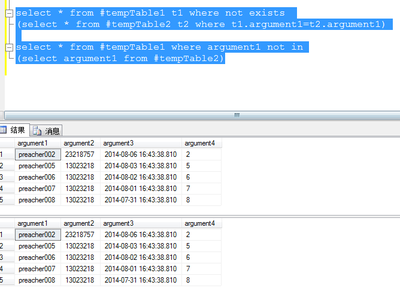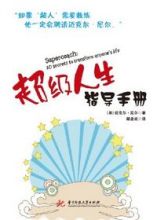由于长期需要用excel进行数据录入,当excel数据一多,经常由于行和列的问题会看错。为了避免这种情况。今天,小编就教大家在Excel中实现鼠标用不同颜色定位表格的操作方法。
Excel中实现鼠标用不同颜色定位表格的操作步骤如下:
就想到用用下面的办法解决这个问题。
1.实现的效果就是鼠标点到那,都有一个不同的颜色区分出,鼠标所在位置的行和列。
2.我用的版本是office 2010,打开excel,新建如下图。
3.在sheet1下标签处,点击鼠标右键,出现如下图。
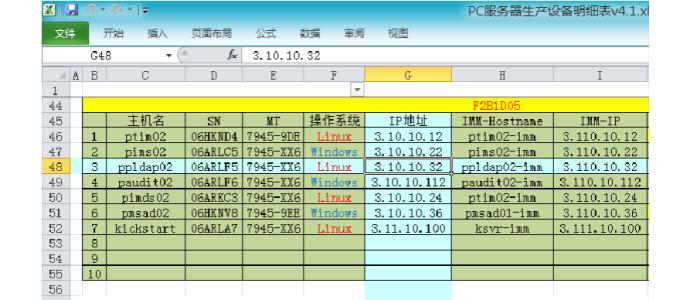
4.选择查看代码。
5.看到如下界面,插入如下代码 Private Sub Worksheet_SelectionChange(ByVal Target As Excel.Range) On Error Resume Next Cells.FormatConditions.Delete iColor = 34 With Target.EntireRow.FormatConditions .Delete .Add xlExpression, , "TRUE" .Item(1).Interior.ColorIndex = iColor End With With Target.EntireColumn.FormatConditions .Delete .Add xlExpression, , "TRUE" .Item(1).Interior.ColorIndex = iColor End WithEnd Sub。
6.保存,可以看到,如下效果了,当鼠标点到那,很明显就能把行和列这样区分出来了。
 爱华网
爱华网