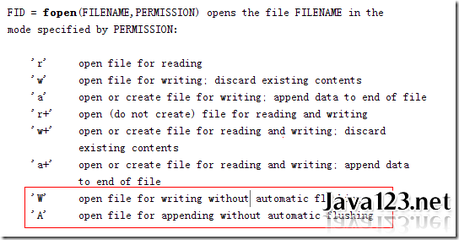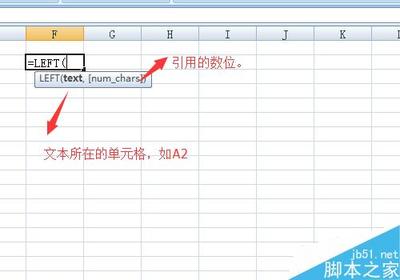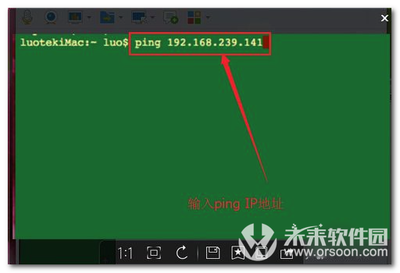开始-运行-cmd-回车进入命令行,在里面操作.
ping127.0.0.1是ping的你自己的网卡,能通,说明你的网卡与主板之间的连接正常.
ping本机IP正常,说明你对网卡的设置正常,网卡已经配置了IP地址.
ping 网内其他机子正常,说明你与被ping的机子连接正常.
ping网关正常,在网关设置正确的情况下,你即可以访问外网了.这里外网可能是internet也可以是其他局域网.
当用户端出现网络故障时,请用户先依据以下步骤进行检测网络故障原因,看是自己计算机端故障,还是外界线路或其他故障,对于故障排除做到有的放矢。
1.利用ipconfig命令:检测网卡的配置,是否获上地址。
1.1 ipconfig:显示网卡的简单配置。
ipconfig
若出现如下信息,则表示获上IP,线路完全畅通:
Windows IP Configuration
Ethernet adapter 本地连接:
Connection-specific DNS Suffix .:lzu.edu.cn
IP Address. . . . . . . . . . . . :202.201.15.55
Subnet Mask . . . . . . . . . . . :255.255.255.0
Default Gateway . . . . . . . . . :
若出现如下信息,则表示未获上IP,利用ipconfig/renew命令重新获取IP:
Windows IP Configuration
Ethernet adapter 本地连接:
Connection-specific DNS Suffix . :
IP Address. . . . . . . . . . . . :192.168.5.55
Subnet Mask . . . . . . . . . . . :255.255.255.0
Default Gateway . . . . . . . . . :192.168.5.1
1.2 ipconfig/all:显示网卡的详细配置。
ipconfig/all
Windows IP Configuration
Host Name . . . . . . . . . . . . :Seal
Primary Dns Suffix . . . . . . . :
Node Type . . . . . . . . . . . . :Unknown
IP Routing Enabled. . . . . . . . :No
WINS Proxy Enabled. . . . . . . . :No
Ethernet adapter 本地连接:
Connection-specific DNS Suffix . :lzu.edu.cn
Description . . . . . . . . . . . :Intel(R) PRO/100+ PCI Adapter
Physical Address. . . . . . . . . :00-D0-B7-E0-6D-E0
Dhcp Enabled. . . . . . . . . . . :Yes
Autoconfiguration Enabled . . . . :Yes
IP Address. . . . . . . . . . . . :202.201.5.19
Subnet Mask . . . . . . . . . . . :255.255.255.128
Default Gateway . . . . . . . . . :202.201.5.1
DHCP Server . . . . . . . . . . . :202.201.5.1
DNS Servers . . . . . . . . . . . :202.201.0.131
202.201.0.132
Lease Obtained. . . . . . . . . . :2003年4月8日 14:10:23
Lease Expires . . . . . . . . . . :2003年4月8日 15:10:23
1.3 ipconfig/renew:释放并更新网卡的配置。
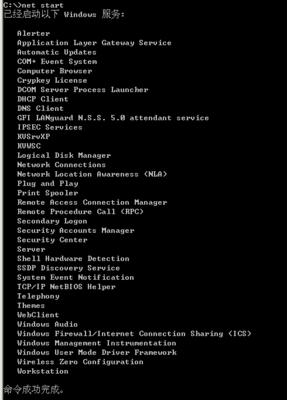
ipconfig/renew
Windows IP Configuration
Ethernet adapter 本地连接:
Connection-specific DNS Suffix . :lzu.edu.cn
IP Address. . . . . . . . . . . . :202.201.3.19
Subnet Mask . . . . . . . . . . . :255.255.255.128
Default Gateway . . . . . . . . . :202.201.3.1
1.4 ipconfig/release:释放网卡的配置。
ipconfig/release:
Windows IP Configuration
Ethernet adapter 本地连接:
Connection-specific DNS Suffix . :
IP Address. . . . . . . . . . . . :0.0.0.0
Subnet Mask . . . . . . . . . . . :0.0.0.0
Default Gateway . . . . . . . . . :
2、Ping命令:验证本机到被Ping目标主机的物理线路连通性。
2.1Ping 127.0.0.1验证本机TCP/IP协议是否安装好;
打开命令提示符,键入“Ping127.0.0.1”命令
如出现如下所示字样,则表示本机TCP/IP协议安装完好:
Pinging 127.0.0.1 with 32 bytes ofdata:
Reply from 127.0.0.1: bytes=32time<10ms TTL=128
Reply from 127.0.0.1: bytes=32time<10ms TTL=128
Reply from 127.0.0.1: bytes=32time<10ms TTL=128
Reply from 127.0.0.1: bytes=32time<10ms TTL=128
Ping statistics for 127.0.0.1:
Packets: Sent = 4, Received = 4, Lost =0 (0% loss),
Approximate round trip times inmilli-seconds:
Minimum = 0ms, Maximum = 0ms, Average =0ms
否则如出现如下所示字样,则表示本机TCP/IP协议安装不完整,请重新添加TCP/IP协议:
Pinging 127.0.0.1 with 32 bytes ofdata:
Request timed out.
Request timed out.
Request timed out.
Request timed out.
Ping statistics for 127.0.0.1:
Packets: Sent = 4, Received = 0, Lost =4 (100% loss),
Approximate round trip times inmilli-seconds:
Minimum = 0ms, Maximum = 0ms, Average =0ms
2.2 Ping你的本机IP:验证你本机IP地址是否配置完成或者网卡物理属性是否完好;
例如Ping我的本机IP(202.201.14.55——举例,实践中是你主机对应的IP),如出现如下所示字样,则表示本机IP地
址已配置好且网卡物理属性完好:
Pinging 202.201.14.55 with 32 bytes ofdata:
Reply from 202.201.14.55: bytes=32time<10ms TTL=128
Reply from 202.201.14.55: bytes=32time<10ms TTL=128
Reply from 202.201.14.55: bytes=32time<10ms TTL=128
Reply from 202.201.14.55: bytes=32time<10ms TTL=128
Ping statistics for 202.201.14.55:
Packets: Sent = 4, Received = 4, Lost =0 (0% loss),
Approximate round trip times inmilli-seconds:
Minimum = 0ms, Maximum = 0ms, Average =0ms
否则如出现“Request timedout.”所示字样,则表示本机IP地址未配置好或网卡物理属性不好,请配置好IP地址,如果还有问题的话请更换你的网卡或重新安装你的网卡驱动程序试一下。
2.3 Ping 你的网关IP:验证从你本机到网关的物理线路是否连通;
例如Ping您的网关(202.201.14.1——举例,实践中是你主机对应的网关),如出现“Replyfrom.....”字样,则表示本机到它的网关物理线路连通性完好;否则如出现“Requesttimed out.”所示字样,则表示本机到它的网关物理线路连通性有故障,请联系网管解决。
静悦湖隐ipconfigping命令用法091112 教育技术ipconfigping命令用法091112 爱华网
爱华网