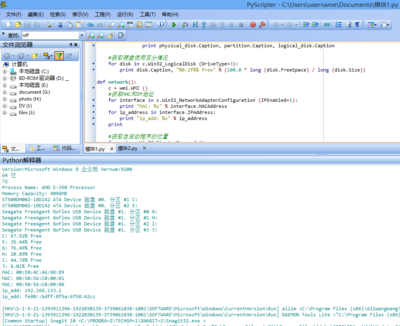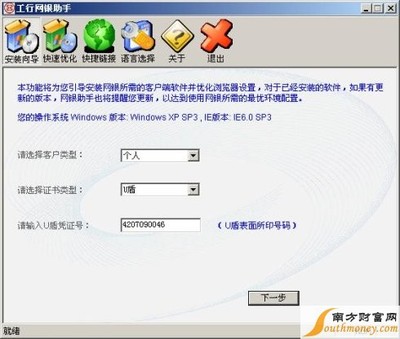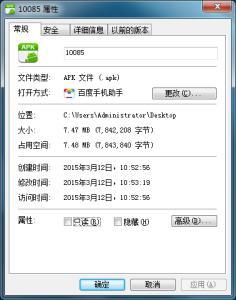List all runningprocesses
import wmi
c = wmi.WMI ()
for process in c.Win32_Process ():
print process.ProcessId, process.Name
List all running notepad processes
import wmi
c = wmi.WMI ()
for process in c.Win32_Process (name="notepad.exe"):
print process.ProcessId, process.Name
Create and then destroy a new notepadprocess
import wmi
c = wmi.WMI ()
process_id, return_value = c.Win32_Process.Create (CommandLine="notepad.exe")
for process in c.Win32_Process (ProcessId=process_id):
print process.ProcessId, process.Name
result = process.Terminate ()
Show the interface for the .Create method ofa Win32_Process class
Notes:
The wmi module tries to take the hard work out of WMImethods by querying the method for its in and out parameters,accepting the in parameters as Python keyword params and returningthe output parameters as an tuple return value. The function whichis masquerading as the WMI method has a __doc__ value which showsthe input and return values.
import wmi
c = wmi.WMI ()
print c.Win32_Process.Create
Show all automatic services which are notrunning
import wmi
c = wmi.WMI ()
stopped_services = c.Win32_Service (StartMode="Auto", State="Stopped")
if stopped_services:
for s in stopped_services:
print s.Caption, "service is not running"
else:
print "No auto services stopped"
Show the percentage free space for each fixeddisk
import wmi
c = wmi.WMI ()
for disk in c.Win32_LogicalDisk (DriveType=3):
print disk.Caption, "%0.2f%% free" % (100.0 * long (disk.FreeSpace) / long (disk.Size))
Run notepad, wait until it's closed and then showits text
Notes:
This is an example of running a process and knowingwhen it's finished, not of manipulating text typed into Notepad. SoI'm simply relying on the fact that I specify what file notepadshould open and then examining the contents of that afterwards.
This one won't work as shown on a remote machinebecause, for security reasons, processes started on a remotemachine do not have an interface (ie you can't see them on thedesktop). The most likely use for this sort of technique on aremote server to run a setup.exe and then, say, reboot once it'scompleted.
import wmi
c = wmi.WMI ()
filename = r"c:temptemp.txt"
process = c.Win32_Process
process_id, result = process.Create (CommandLine="notepad.exe " + filename)
watcher = c.watch_for (
notification_type="Deletion",
wmi_,
delay_secs=1,
ProcessId=process_id
)
watcher ()
print "This is what you wrote:"
print open (filename).read ()
Watch for new print jobs
import wmi
c = wmi.WMI ()
print_job_watcher = c.watch_for (
notification_type="Creation",
wmi_,
delay_secs=1
)
#
# Or, from 1.0 rc3 onwards
#
# print_job_watcher = c.Win32_PrintJob.watch_for (
# notification_type="Creation",
# delay_secs=1
# )
while 1:
pj = print_job_watcher ()
print "User %s has submitted %d pages to printer %s" %
(pj.Owner, pj.TotalPages, pj.Name)
Reboot a remote machine
Notes:
To do something this drastic to a remote system, theWMI script must take RemoteShutdown privileges, which means thatyou must specify them in the connection moniker. The WMIconstructor allows you to pass in an exact moniker, or to specifythe parts of it that you need. Use help on wmi.WMI.__init__ to findout more.
import wmi
# other_machine = "machine name of your choice"
c = wmi.WMI (computer=other_machine, privileges=["RemoteShutdown"])
os = c.Win32_OperatingSystem (Primary=1)[0]
os.Reboot ()
Showthe IP and MAC addresses for IP-enabled network interfaces
import wmi
c = wmi.WMI ()
for interface in c.Win32_NetworkAdapterConfiguration (IPEnabled=1):
print interface.Description, interface.MACAddress
for ip_address in interface.IPAddress:
print ip_address
What's running on startup and from where?
import wmi
c = wmi.WMI ()
for s in c.Win32_StartupCommand ():
print "[%s] %s <%s>" % (s.Location, s.Caption, s.Command)
Watch for errors in the event log
import wmi
c = wmi.WMI (privileges=["Security"])
watcher = c.watch_for (
notification_type="Creation",
wmi_,
Type="error"
)
while 1:
error = watcher ()
print "Error in %s log: %s" % (error.Logfile, error.Message)
# send mail to sysadmin etc.
List registry keys
import _winreg
import wmi
r = wmi.Registry ()
result, names = r.EnumKey (hDefKey=_winreg.HKEY_LOCAL_MACHINE, sSubKeyName="Software")
for key in names:
print key
Add a new registry key
import _winreg
import wmi
r = wmi.Registry ()
result, = r.CreateKey (hDefKey=_winreg.HKEY_LOCAL_MACHINE, sSubKeyName=r"SoftwareTJG")
Add a new registry value
import _winreg
import wmi
r = wmi.Registry ()
result, = r.SetStringValue (
hDefKey=_winreg.HKEY_LOCAL_MACHINE,
sSubKeyName=r"SoftwareTJG",
sValueName="ApplicationName",
sValue="TJG App"
)
Create a new IIS site
NB This has only been tested onWin2k3 / IIS6.
import wmi
c = wmi.WMI (namespace="MicrosoftIISv2")
#
# Could as well be achieved by doing:
# web_server = c.IISWebService (Name="W3SVC")[0]
#
for web_server in c.IIsWebService (Name="W3SVC"):
break
binding = c.new ("ServerBinding")
binding.IP = ""
binding.Port = "8383"
binding.Hostname = ""
result, = web_server.CreateNewSite (
PathOfRootVirtualDir=r"c:inetpubwwwroot",
ServerComment="My Web Site",
ServerBindings= [binding.ole_object]
)
Show shared drives
import wmi
c = wmi.WMI ()
for share in c.Win32_Share ():
print share.Name, share.Path
Show print jobs
import wmi
c = wmi.WMI ()
for printer in c.Win32_Printer ():
print printer.Caption
for job in c.Win32_PrintJob (DriverName=printer.DriverName):
print " ", job.Document
NB This page at Microsoft is quite a goodstarting point for handling printer matters with WMI.
Show disk partitions
import wmi
c = wmi.WMI ()
for physical_disk in c.Win32_DiskDrive ():
for partition in physical_disk.associators ("Win32_DiskDriveToDiskPartition"):
for logical_disk in partition.associators ("Win32_LogicalDiskToPartition"):
print physical_disk.Caption, partition.Caption, logical_disk.Caption
Install a product
Needs wmi 1.0rc3 or later
import wmi
c = wmi.WMI ()
c.Win32_Product.Install (
PackageLocation="c:/temp/python-2.4.2.msi",
AllUsers=False
)
This example is after a post by Roger Upole to thepython-win32 mailing list.
Connect to another machine as a nameduser
import wmi
#
# Using wmi module before 1.0rc3
#
connection = wmi.connect_server (server="other_machine", user="tim", password="secret")
c = wmi.WMI (wmi=connection)
#
# Using wmi module at least 1.0rc3
#
c = wmi.WMI (computer="other_machine", user="tim", password="secret")
NB You cannot connect toyour own machine this way, no matter how hard you try to obfuscatethe server name.
Show a method's signature
import wmi
c = wmi.WMI ()
for opsys in c.Win32_OperatingSystem ():
break
print opsys.Reboot
print opsys.Shutdown
This will work in all versions of the wmi module; in1.0rc3 and later, some enhancements have been made to show theprivileges required to run the method.
Schedule a job
Needs wmi 1.0rc3 or later, rc4 for the from_timefunction
import os
import wmi
import time
#
# These functions are included in wmi from 1.0rc4
#
def str_or_stars (i, length):
if i is None:
return "*" * length
else:
return str (i).rjust (length, "0")
def from_time (
year=None,
month=None,
day=None,
hours=None,
minutes=None,
seconds=None,
microseconds=None,
timezone=None
):
"""Returns a WMI time string of the form yyyymmddHHMMSS.mmmmmm+UUU
replacing each placeholder by its respective integer value, or
stars if None is supplied
"""
wmi_time = ""
wmi_time += str_or_stars (year, 4)
wmi_time += str_or_stars (month, 2)
wmi_time += str_or_stars (day, 2)
wmi_time += str_or_stars (hours, 2)
wmi_time += str_or_stars (minutes, 2)
wmi_time += str_or_stars (seconds, 2)
wmi_time += "."
wmi_time += str_or_stars (microseconds, 6)
wmi_time += str_or_stars (timezone, 4)
return wmi_time
c = wmi.WMI ()
year, month, day, hours, mins, secs = time.gmtime ()[:6]
job_id, result = c.Win32_ScheduledJob.Create (
Command=r"cmd.exe /c dir /b c: > c:\temp.txt",
StartTime=from_time (
hours=hours,
minutes=mins+1,
seconds=secs,
microseconds=0,
timezone="+000"
)
)
print job_id
for line in os.popen ("at"):
print line
The WMI ScheduledJob class correponds to the ATWindows service (controlled through the "at" command). As far as Iknow, it is not related to the Scheduled Tasks mechanism,controlled by a control panel applet.
Run a process minimised
Needs wmi 1.0rc5 or later
import wmi
import win32con
c = wmi.WMI ()
startup = c.Win32_ProcessStartup.new (ShowWindow=win32con.SW_SHOWMINIMIZED)
pid, result = c.Win32_Process.Create (
CommandLine="notepad.exe",
ProcessStartupInformation=startup
)
print pid
Thanks to Keith Veleba for providing the question andcode which prompted this example
Find Drive Types
import wmi
#
# cut-and-pasted from MSDN
#
DRIVE_TYPES = """
0 Unknown
1 No Root Directory
2 Removable Disk
3 Local Disk
4 Network Drive
5 Compact Disc
6 RAM Disk
"""
drive_types = dict((int (i), j) for (i, j) in (l.split ("t") for l in DRIVE_TYPES.splitlines () if l))
c = wmi.WMI ()
for drive in c.Win32_LogicalDisk ():
print drive.Caption, drive_types[drive.DriveType]
List Namespaces
import wmi
def enumerate_namespaces (namespace=u"root", level=0):
print level * " ", namespace.split ("/")[-1]
c = wmi.WMI (namespace=namespace)
for subnamespace in c.__NAMESPACE ():
enumerate_namespaces (namespace + "/" + subnamespace.Name, level + 1)
enumerate_namespaces ()
Use WMI in a thread
Note the use of pythoncom.Co(Un)initialize. WMI is aCOM-based technology, so to use it in a thread, you must init theCOM threading model. This applies also if you're running in aservice, for example, which is implicitly threaded.
import pythoncom
import wmi
import threading
import time
class Info (threading.Thread):
def __init__ (self):
threading.Thread.__init__ (self)
def run (self):
print 'In Another Thread...'
pythoncom.CoInitialize ()
try:
c = wmi.WMI ()
for i in range (5):
for process in c.Win32_Process ():
print process.ProcessId, process.Name
time.sleep (2)
finally:
pythoncom.CoUninitialize ()
if __name__ == '__main__':
print 'In Main Thread'
c = wmi.WMI ()
for process in c.Win32_Process ():
print process.ProcessId, process.Name
Info ().start ()
Monitor multiplemachines for power events
This is a demonstration of extrinsic events,threading and remote monitoring... all in one small package! Theidea is that the power subsystem generates extrinsic events via itsWMI provider whenever a machine enters or leaves suspend mode.Extrinsic events are useful because WMI doesn't have to poll forthem so you shouldn't miss any. The multiple machines was just apractical example of using threads.
Note the use of CoInitialize and CoUninitialize inthe thread control code.
Note also the simplified use of [wmi].[class].watch_for which willwork for intrinsic and extrinsic events transparently.
import pythoncom
import wmi
import threading
import Queue
class Server (threading.Thread):
def __init__ (self, results, server, user, password):
threading.Thread.__init__ (self)
self.results = results
self.server = server
self.user = user
self.password = password
self.setDaemon (True)
def run (self):
pythoncom.CoInitialize ()
try:
#
# If you don't want to use explicit logons, remove
# the user= and password= params here and ensure
# that the user running *this* script has sufficient
# privs on the remote machines.
#
c = wmi.WMI (self.server, user=self.user, password=self.password)
power_watcher = c.Win32_PowerManagementEvent.watch_for ()
while True:
self.results.put ((self.server, power_watcher ()))
finally:
pythoncom.CoUninitialize ()
#
# Obviously, change these to match the machines
# in your network which probably won't be named
# after Harry Potter characters. And which hopefully
# use a less obvious admin password.
#
servers = [
("goyle", "administrator", "secret"),
("malfoy", "administrator", "secret")
]
if __name__ == '__main__':
power_events = Queue.Queue ()
for server, user, password in servers:
print "Watching for", server
Server (power_events, server, user, password).start ()
while True:
server, power_event = power_events.get ()
print server, "=>", power_event.EventType
Find the current wallpaper
import wmi
import win32api
import win32con
c = wmi.WMI ()
full_username = win32api.GetUserNameEx (win32con.NameSamCompatible)
for desktop in c.Win32_Desktop (Name=full_username):
print desktop.Wallpaper or "[No Wallpaper]", desktop.WallpaperStre
 爱华网
爱华网