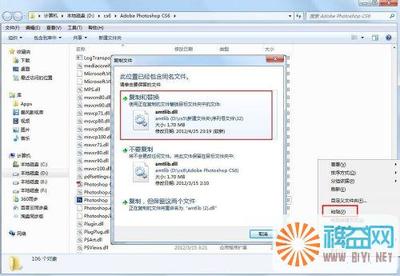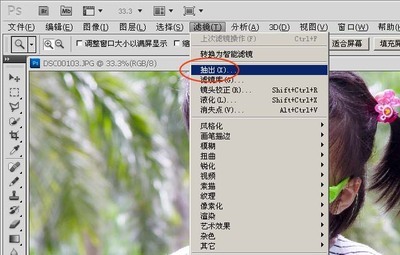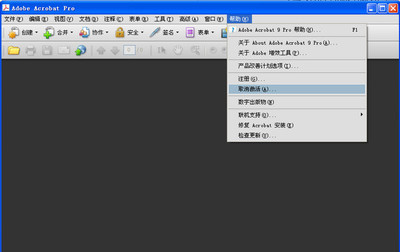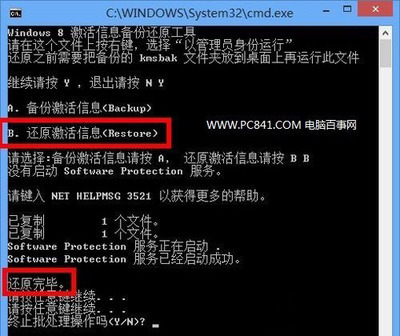myeclipse9.0
zLR8ZC-855444-69585456482385694
安装插件方法:(7.0 以上都适用)
myeclipse自从7.0后就不再提供link安装,而是采用在bundles.info文件写入配置信息的方式安装插件。具体步骤如下: 1) 首先bundles.inf文件在myeclipses安装目录下的...MyEclipse7.5configurationorg.eclipse.equinox.simpleconfigurator。最好先备份一下。 2) 然后你可以在myeclipse下建立一个文件夹myplugin来存放你需要安装的插件,将你需要安装的插件放到这个目录下。 3)然后新建一个java文件,创建如下内容 Java代码import java.io.File;
import java.util.ArrayList;
import java.util.List;/**
* MyEclipse 7.5 (2009-12-1) 插件配置代码生成器
*
*
*/
public class PluginConfigCreator {public PluginConfigCreator() {
}public void print(String path) {
List<String> list = getFileList(path);
if (list == null) {
return;
}int length = list.size();
for (int i = 0; i < length; i++) {
String result = "";
String thePath = getFormatPath(getString(list.get(i)));
File file = new File(thePath);
if (file.isDirectory()) {
String fileName = file.getName();
if (fileName.indexOf("_") < 0) {
print(thePath);
continue;
}
String[] filenames = fileName.split("_");
String filename1 = filenames[0];
String filename2 = filenames[1];
result = filename1 + "," + filename2 + ",file:/" + path + "\"
+ fileName + "\,4,false";
System.out.println(result);
} else if (file.isFile()) {
String fileName = file.getName();
if (fileName.indexOf("_") < 0) {
continue;
}
int last = fileName.lastIndexOf("_");// 最后一个下划线的位置
String filename1 = fileName.substring(0, last);
String filename2 = fileName.substring(last + 1,

fileName.length() - 4);
result = filename1 + "," + filename2 + ",file:/" + path + "\"
+ fileName + ",4,false";
System.out.println(result);
}}
}public List<String> getFileList(String path) {
path = getFormatPath(path);
path = path + "/";
File filePath = new File(path);
if (!filePath.isDirectory()) {
return null;
}
String[] filelist = filePath.list();
List<String> filelistFilter = new ArrayList<String>();for (int i = 0; i < filelist.length; i++) {
String tempfilename = getFormatPath(path + filelist[i]);
filelistFilter.add(tempfilename);
}
return filelistFilter;
}public String getString(Object object) {
if (object == null) {
return "";
}
return String.valueOf(object);
}public String getFormatPath(String path) {
path = path.replaceAll("\\", "/");
path = path.replaceAll("//", "/");
return path;
}
public static void main(String[] args) {
/* 你的插件的安装目录
* myeclipse下建立一个文件夹myplugin来存放你需要安装的插件
* */
String plugin = "D:\Program Files\Genuitec\myplugin\jad";
new PluginConfigCreator().print(plugin);
}}
注意需要修改main函数里的参数,定位到你刚才新建的文件夹下。运行该java文件,将输出结果全部拷贝到bundles.inf文件中。 4)最后重启myeclipse就可以了。
 爱华网
爱华网