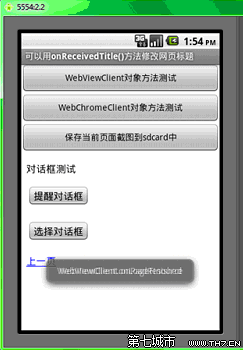1、补间动画
2、逐帧动画
Android中动画的实现分两种方式,一种方式是补间动画 Teen Animation,就是说你定义一个开始和结束,中间的部分由程序运算得到。另一种叫逐帧动画 Frame Animation,就是说一帧一帧的连起来播放就变成了动画。有点Flash基础的同学理解起来会很容易。接下来我们一个一个学习。
一、补间动画 Teen Animation
Android中实现补间动画的思路是这样的,
1、首先用XML定义一个动画效果
2、依据这个XML使用AnimationUtils工具类创建一个Animationd对象
3、调用View组件的startAnimation方法实现动画。
接下来我们用一个例子来看一下。
1、创建一个项目 Lesson24_Animation,主Activity名字叫MainActivity.java
2、在res目录下创建一个anim目录,在目录下创建下面五个动画定义文件,需要注意的是这5个文件在是2.2下调试通过的,网上很多文档的xml是无法通过IDE的检查的,可能是新版本检查更严格了。
alpha_animation.xml
view source
print?
1 <?xml version="1.0" encoding="utf-8"?>
2 <SET>
3 <ALPHA xmlns:android="http://schemas.android.com/apk/res/android" android:interpolator="@android:anim/accelerate_interpolator" android:repeatcount="1" android:repeatmode="restart" android:fromalpha="0.5" android:toalpha="1.0" android:duration="300" />
4 <ALPHA xmlns:android="http://schemas.android.com/apk/res/android" android:interpolator="@android:anim/accelerate_interpolator" android:repeatcount="0" android:repeatmode="restart" android:fromalpha="0.5" android:toalpha="1.0" android:duration="3000" />
5 </SET>
composite_animation.xml
view source
print?
1 <SET xmlns:android="http://schemas.android.com/apk/res/android" android:shareinterpolator="false">
2 <SCALE xmlns:android="http://schemas.android.com/apk/res/android" android:interpolator="@android:anim/accelerate_decelerate_interpolator" android:duration="700" android:fromxscale="1.0" android:toxscale="1.4" android:fromyscale="1.0" android:toyscale="0.6" android:pivotx="50%" android:pivoty="50%" android:fillafter="false" />
3 </SET><SET android:interpolator="@android:anim/decelerate_interpolator">
4 <SCALE xmlns:android="http://schemas.android.com/apk/res/android" android:duration="400" android:fromxscale="1.4" android:toxscale="0.0" android:fromyscale="0.6" android:toyscale="0.0" android:pivotx="50%" android:pivoty="50%" android:startoffset="700" android:fillbefore="false" />
5 <ROTATE xmlns:android="http://schemas.android.com/apk/res/android" android:duration="400" android:toyscale="0.0" android:pivotx="50%" android:pivoty="50%" android:startoffset="700" android:fromdegrees="0" android:todegrees="-45" />
6 </SET>
rotate_animation.xml
view source
print?
1 <?xml version="1.0" encoding="utf-8"?>
2 <SET>
3 <ROTATE xmlns:android="http://schemas.android.com/apk/res/android" android:interpolator="@android:anim/decelerate_interpolator" android:duration="4000" android:pivotx="50%" android:pivoty="50%" android:fromdegrees="0" android:todegrees="-1440">
4 </ROTATE>
5 </SET>
scale_animation.xml
view source
print?
1 <?xml version="1.0" encoding="utf-8"?>
2 <SET>
3 <SCALE xmlns:android="http://schemas.android.com/apk/res/android" android:interpolator="@android:anim/decelerate_interpolator" android:duration="1000" android:fromxscale="0.0" android:toxscale="1.0" android:fromyscale="0.0" android:toyscale="1.0" android:pivotx="0%" android:pivoty="100%" android:fillafter="false">
4 </SCALE>
5 <SCALE xmlns:android="http://schemas.android.com/apk/res/android" android:interpolator="@android:anim/decelerate_interpolator" android:duration="1000" android:fromxscale="0.0" android:toxscale="1.0" android:fromyscale="0.0" android:toyscale="1.0" android:pivotx="50%" android:pivoty="50%" android:fillafter="false">
6 </SCALE>
7 </SET>
translate_animation.xml
view source
print?
1 <?xml version="1.0" encoding="utf-8"?>
2 <SET>
3 <TRANSLATE xmlns:android="http://schemas.android.com/apk/res/android" android:interpolator="@android:anim/decelerate_interpolator" android:duration="2000" android:fromxdelta="0" android:toxdelta="300" android:fromydelta="0" android:toydelta="0">
4 </TRANSLATE>
5 <TRANSLATE xmlns:android="http://schemas.android.com/apk/res/android" android:interpolator="@android:anim/decelerate_interpolator" android:duration="2000" android:startoffset="2000" android:fromxdelta="0" android:toxdelta="-300" android:fromydelta="0" android:toydelta="0">
6 </TRANSLATE>
7 </SET>
3、MainActivity.java的内容如下:
view source
print?
01 package android.basic.lesson24;
02
03 import android.app.Activity;
04 import android.os.Bundle;
05 import android.view.View;
06 import android.view.View.OnClickListener;
07 import android.view.animation.Animation;
08 import android.view.animation.AnimationUtils;
09 import android.widget.ImageButton;
10
11 public class MainAnimation extends Activity {
12 /** Called when the activity is first created. */
13 @Override
14 public void onCreate(Bundle savedInstanceState) {
15 super.onCreate(savedInstanceState);
16 setContentView(R.layout.main);
17
18 //定义UI组件
19 final ImageButton ib1 = (ImageButton) findViewById(R.id.ImageButton01);
20 final ImageButton ib2 = (ImageButton) findViewById(R.id.ImageButton02);
21 final ImageButton ib3 = (ImageButton) findViewById(R.id.ImageButton03);
22 final ImageButton ib4 = (ImageButton) findViewById(R.id.ImageButton04);
23 final ImageButton ib5 = (ImageButton) findViewById(R.id.ImageButton05);
24
25 //定义监听器
26 OnClickListener ocl = new OnClickListener() {
27
28 @Override
29 public void onClick(View v) {
30 switch (v.getId()) {
31 case R.id.ImageButton01:
32 //创建Animation对象
33 Animation ani1 = AnimationUtils.loadAnimation(
34 getApplicationContext(), R.anim.alpha_animation);
35 //组件播放动画
36 ib1.startAnimation(ani1);
37 break;
38 case R.id.ImageButton02:
39 Animation ani2 = AnimationUtils.loadAnimation(
40 getApplicationContext(), R.anim.scale_animation);
41 ib2.startAnimation(ani2);
42 break;
43 case R.id.ImageButton03:
44 Animation ani3 = AnimationUtils.loadAnimation(
45 getApplicationContext(), R.anim.translate_animation);
46 ib3.startAnimation(ani3);
47 break;
48 case R.id.ImageButton04:
49 Animation ani4 = AnimationUtils.loadAnimation(
50 getApplicationContext(), R.anim.rotate_animation);

51 ib4.startAnimation(ani4);
52 break;
53 case R.id.ImageButton05:
54 Animation ani5 = AnimationUtils.loadAnimation(
55 getApplicationContext(), R.anim.composite_animation);
56 ib5.startAnimation(ani5);
57 break;
58 }
59
60 }
61
62 };
63
64 //绑定监听器
65 ib1.setOnClickListener(ocl);
66 ib2.setOnClickListener(ocl);
67 ib3.setOnClickListener(ocl);
68 ib4.setOnClickListener(ocl);
69 ib5.setOnClickListener(ocl);
70 }
71 }
4、运行程序,查看结果
原始图
点击第一个按钮的透明度变化效果
点击第二个按钮的缩放效果,这里看到的是两个缩放效果同时作用叠加的效果。也就是说默认情况下效果是同时发生的,而不是先后执行的,除非你使用 startoffset属性指定。同学们看这一讲最重要的还是自己练习来体会。
点击第三个按钮的位移效果,这个例子里我们可以清楚看到android:startOffset="2000"的作用,数独按钮前2秒向右移了300像素,后2秒又回到原处,注意第二个translate中的负值参数,它清晰的告诉我们位移数据是相对自身当时位置的。
点击第四个按钮的旋转效果,负的度数表示逆时针旋转。
点击第五个按钮的复合动画效果,这个效果的代码我是直接粘贴的官方帮助文档里的代码,看着效果还不赖^_^
二、逐帧动画
我们知道,Android是不支持Gif动画的,也不建议使用Gif动画,比较不幸的是到Android 2.2版本为止也不支持APNG这种png动画格式,所以我们制作只能用多张png图片逐帧播放的方式来实现动画效果。下面我们用一个例子来学习一下逐帧动画。
1、新建一个项目 Lesson24_FrameAnimation , 主Acitivy名字叫 MainFrameAnimation.java
2、拷贝下列图片到 res/drawable目录下
2、在res/anim目录下,新建一个文件 firefox_animation.xml 内容如下:
view source
print?
01 <?xml version="1.0" encoding="utf-8"?>
02 <ANIMATION xmlns:android="http://schemas.android.com/apk/res/android" android:oneshot="false" -list>
03 <ITEM android:duration="50" android:drawable="@drawable/firefox_animation_0" />
04 <ITEM android:duration="50" android:drawable="@drawable/firefox_animation_1" />
05 <ITEM android:duration="50" android:drawable="@drawable/firefox_animation_2" />
06 <ITEM android:duration="50" android:drawable="@drawable/firefox_animation_3" />
07 <ITEM android:duration="50" android:drawable="@drawable/firefox_animation_4" />
08 <ITEM android:duration="50" android:drawable="@drawable/firefox_animation_5" />
09 <ITEM android:duration="50" android:drawable="@drawable/firefox_animation_6" />
10 <ITEM android:duration="50" android:drawable="@drawable/firefox_animation_7" />
11 <ITEM android:duration="50" android:drawable="@drawable/firefox_animation_8" />
12 <ITEM android:duration="50" android:drawable="@drawable/firefox_animation_9" />
13 <ITEM android:duration="50" android:drawable="@drawable/firefox_animation_10" />
14 <ITEM android:duration="50" android:drawable="@drawable/firefox_animation_11" />
15 <ITEM android:duration="50" android:drawable="@drawable/firefox_animation_12" />
16 <ITEM android:duration="50" android:drawable="@drawable/firefox_animation_13" />
17 <ITEM android:duration="50" android:drawable="@drawable/firefox_animation_14" />
18 <ITEM android:duration="50" android:drawable="@drawable/firefox_animation_15" />
19 <ITEM android:duration="50" android:drawable="@drawable/firefox_animation_16" />
20 <ITEM android:duration="50" android:drawable="@drawable/firefox_animation_17" />
21 <ITEM android:duration="50" android:drawable="@drawable/firefox_animation_18" />
22 <ITEM android:duration="50" android:drawable="@drawable/firefox_animation_19" />
23 <ITEM android:duration="50" android:drawable="@drawable/firefox_animation_20" />
24 <ITEM android:duration="50" android:drawable="@drawable/firefox_animation_21" />
25 <ITEM android:duration="50" android:drawable="@drawable/firefox_animation_22" />
26 <ITEM android:duration="50" android:drawable="@drawable/firefox_animation_23" />
27 <ITEM android:duration="50" android:drawable="@drawable/firefox_animation_24" />
28 </ANIMATION>
3、在res/layout/main.xml中写入如下内容:
view source
print?
01 <?xml version="1.0" encoding="utf-8"?>
02 <LINEARLAYOUT xmlns:android="http://schemas.android.com/apk/res/android" android:layout_height="fill_parent" android:layout_width="fill_parent" android:orientation="vertical">
03
04 <TEXTVIEW android:layout_height="wrap_content" android:layout_width="fill_parent" android:text="Android逐帧动画示例" android:textsize="20sp" />
05
06 <IMAGEVIEW android:layout_height="wrap_content" android:layout_width="wrap_content" android:background="@anim/firefox_animation" android:id="@+id/ImageView01" android:layout_margin="10dp">
07 </IMAGEVIEW>
08
09 <BUTTON type=submit android:layout_height="wrap_content" android:layout_width="wrap_content" android:text="开始动画" android:textsize="20sp" android:id="@+id/Button01">
10 </BUTTON>
11 <BUTTON type=submit android:layout_height="wrap_content" android:layout_width="wrap_content" android:text="停止动画" android:textsize="20sp" android:id="@+id/Button02">
12 </BUTTON>
13 </LINEARLAYOUT>
3、在MainFrameAnimation.javaz中的内容如下:
view source
print?
01 package android.basic.lesson24;
02
03 import android.app.Activity;
04 import android.graphics.drawable.AnimationDrawable;
05 import android.os.Bundle;
06 import android.view.View;
07 import android.view.View.OnClickListener;
08 import android.widget.Button;
09 import android.widget.ImageView;
10
11 public class MainFrameAnimaton extends Activity {
12 /** Called when the activity is first created. */
13 @Override
14 public void onCreate(Bundle savedInstanceState) {
15 super.onCreate(savedInstanceState);
16 setContentView(R.layout.main);
17
18 // 定义UI组件
19 Button b1 = (Button) findViewById(R.id.Button01);
20 Button b2 = (Button) findViewById(R.id.Button02);
21 final ImageView iv = (ImageView) findViewById(R.id.ImageView01);
22
23 // 定义点击监听器
24 OnClickListener ocl = new OnClickListener() {
25
26 @Override
27 public void onClick(View v) {
28
29 // 定义"动画可画"对象,我起的名字,你看着不顺眼就当不存在^_^
30 AnimationDrawable ad = (AnimationDrawable) iv.getBackground();
31
32 switch (v.getId()) {
33 case R.id.Button01:
34 //调用动画可画对象的开始播放方法
35 ad.start();
36 break;
37 case R.id.Button02:
38 //调用动画可画对象的停止播放方法
39 ad.stop();
40 break;
41 }
42 }
43 };
44
45 //绑定监听器
46 b1.setOnClickListener(ocl);
47 b2.setOnClickListener(ocl);
48 }
49 }
4、运行程序,查看效果:
换个背景再来一张,可以看到png动画的透明就是不一般^_^
顺便提一下,我的这些可爱的小狐狸图标,是在APNG这个项目中找到的,感兴趣的朋友去搜搜APNG吧。
本讲就到这里吧。
 爱华网
爱华网