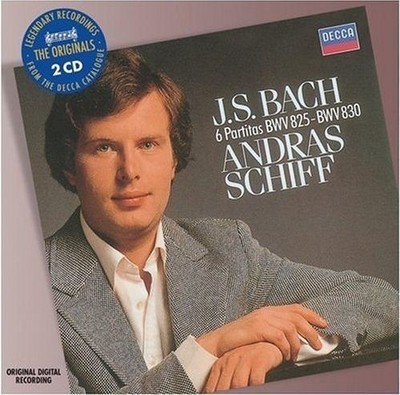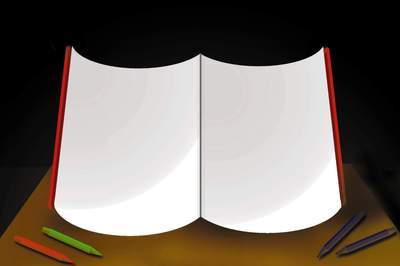For more information about mental ray for Maya nodes (shaders), see mental ray for Maya custom shaders.
NoteBeginning Maya 2008, the following shaders pipe themselves into the Photon Shader attribute of the shader node: dgs_material_photon dielectric_material_photon transmat_photon misss_physical mia_material mia_material_x
In addition, the mia_material and mia_material_x shaders also pipe themselves into the Shadow Shader attribute of the shader node.
Materials
All mental ray for Maya materials include Hardware Texturing attributes, allowing you to preview them in the scene view. For a description of the Hardware Texturing attributes, see Hardware Texturing.
dgs_material
This shader can simulate mirrors, glossy paint or plastic, anisotropic glossy materials such as brushed metal, diffuse materials such as paper, translucent materials such as frosted glass, and any combination of these.
NoteThis shader cannot be used as a shadow shader.
For a full description of this node’s attributes, see the mental ray Shaders Guide in the Maya Help.
dielectric_material
This shader is a physically based material shader that can be used to simulate dielectric media such as glass, water, and other liquids.
The shader uses Fresnel's formulas for dielectric interfaces. This means that most light is transmitted through the surface for perpendicular incident directions while most light is reflected by the surface for grazing incident angles, simulating the behavior of real dielectric materials.
The shader also uses Beer's law for absorption of light that passes through a medium. This means that the light is subject to an exponential falloff as it is transmitted between two surfaces with dielectric material.
Two types of dielectric interfaces are supported: dielectric-air simulates the interface between a dielectric material and air (such as glass-air), and dielectric-dielectric simulates the interface between two dielectric materials (such as glass-water). To achieve physically correct simulations it is important to use the correct surface interfaces.
This shader cannot be used as a shadow shader.
For a full description of this node’s attributes, see the mental ray Shaders Guide in the Maya Help.
mi_car_paint_phen
Use this shader to fully achieve the look of car paint. This shader combines the functionality of the mi_metallic_paint, mib_glossy_reflection, and mi_bump_flakes shaders into one.
The diagram below illustrates the qualities that the car paint phenomenon shader simulates.
Diagram courtesy of mental images.
The car paint phenomenon shader also includes the following:
diffuse reflection in the pigment layer, with color shift specular highlights from light sources in the metallic flakes optional ray traced reflections in the metallic flakes a clear coat layer, with mirror or glossy reflections and specular highlights and an optional glazing mode specular highlights from light sources in the clear coat, with an optional glazing mode a dirt layer to simulate an “unwashed” appearance on the surface
For a full description of this shader, see the mental ray Shaders Guide in the Maya Help.
mi_metallic_paint
Use this shader to simulate a high-gloss, smooth paint finish like car paint. This shader simulates the thin pigment layer of car paint, and the tiny metallic particles (flakes) that are suspended within the pigment layer. To achieve the glossy reflections of a clearcoat, and the glittering effect of flakes, combine this shader with the mib_glossy_reflection shader and the mib_bump_flakes shader (see Textures).
For a full description of this shader, see the mental ray Shaders Guide in the Maya Help.
Converting the mi_metallic_paint to the mi_metallic_paint_x or mi_metallic_paint_x_passes shader
You can easily convert the mi_metallic_paint shader to the mi_metallic_paint_x or mi_metallic_paint_x_passes shader. In the Attribute Editor of the mi_metallic_paint shader, expand the Upgrade Shader section, and click on the Upgrade shader to mi_metallic_paint_x or Upgrade shader to mi_metallic_paint_x_passes button. See mi_metallic_paint_x and mi_metallic_paint_x_passes, mia_material_x_passes, misss_fast_shader_x_passes for more information.
mi_metallic_paint_x
This shade is similar to the mi_metallic_paint shader, except that it returns multiple outputs in the form of a mental ray struct return.
A mi_metallic_paint_x_passes shader is also available for use the multi-render passes feature. See mi_metallic_paint_x_passes, mia_material_x_passes, misss_fast_shader_x_passes for more information.
mia_material
Use this shader to simulate materials used in architectural and product design renderings. You can use this shader to create a physically accurate representation of hard-surface materials such as metal, wood and glass. This shader is optimally tuned for fast glossy reflections and refractions and high-quality glass.
This shader provides many features:
It is “energy conserving”, ensuring that diffuse+reflection+refraction<=1. This helps create more natural or photoreal results. supports the BRDF (Bidirectional Reflectance Distribution Function), where the reflectivity of a surface is view angle dependent. transparent or translucent objects can be treated as solid (refracting, built out of multiple faces) or thin (non-refracting, can use single faces). This helps to simplify modeling and reduce rendering times. built in ambient occlusion for contact shadows and enhancing small details. diffuse attribute that uses the Oren_Nayar shading model and allows you to create a “powdery” look for your surface. advanced features for glossy reflections such as interpolation, emulated glossiness, and importance sampling to enhance performance. supports anisotropic reflections and refractions. indirect illumination control. Sets the final gather accuracy or indirect illumination level on a per-material basis.
While no energy is created in the material, this shader works like a traditional surface shader with respect to direct lighting, not applying physically accurate constant form factors by default.
For a full description of this shader, see the mental ray for Maya architectural shaders guide in the Maya help.
Converting the mia_material shader to the mia_material_x or mia_material_x_passes shader
You can easily convert the mia_material shader to the mia_material_x or mia_material_x_passes shader. In the Attribute Editor of the mia_material shader, expand the Upgrade Shader section, and click on the Upgrade shader to mia_material_x or Upgrade shader to mia_material_x_passes button. See mia_material_x and mi_metallic_paint_x_passes, mia_material_x_passes, misss_fast_shader_x_passes for more information.
mia_material_x
Beginning Maya 2008, you can also use this shader to simulate materials used in architectural and product design renderings.
The mia_material_x shader is an improvement to the mia_material shader. In addition to the functionality found in mia_material, this shader also has these additional features:
additional attributes relating to bump mapping such as Bump Mode, Overall Bump and Standard Bump supports setting the Details attribute (in the Ambient Occlusion section of the mia_material_x Attribute Editor) to 2 for enabling ambient occlusion with color bleed returns multiple outputs in the form of a mental ray struct return
A mia_material_x_passes shader is also available for use with the multi-render passes feature. See mi_metallic_paint_x_passes, mia_material_x_passes, misss_fast_shader_x_passes for more information.
Adding bump to the mia_material_x shader
It is recommended that any Maya shader be mapped to the Standard Bump attribute of the mia_material_x shader. It is recommended that the mia_roundcorners shader be mapped to the Overall Bump attribute of the mia_material_x shader. You can map a mental ray bump shader to the Bump attribute in the mental ray Bump section of the mia_material_x Attribute Editor. This makes the shader incompatible with the Maya bump workflow.
For a full description of this node’s attributes, see the mental ray for Maya architectural shaders guide in the Maya Help.
mib_glossy_reflection
Use this shader to create glossy and blurred reflections on the surface of a base material. This can be any type of material shader. This shader offers multi-sampled glossiness, distance-bounded reflections, and Fresnal effects.
For a full description of this shader, see the mental ray Shaders Guide in the Maya Help.
mib_glossy_refraction
Use this shader to create glossy and blurred refractions on the surface of a base material. This shader is made up of three layers; a top material, back material, and a deep material that define the characteristics of the refraction from the exterior, interior, and within the surface.
For a full description of this shader, see the mental ray Shaders Guide in the Maya Help.
mib_illum_blinn
Perform Blinn illumination, which is a like Cook-Torrance illumination (see mib_illum_cooktorr) but without the color shift with angles. It only requires one index of refraction.
For a full description of this node’s attributes, see the mental ray Shaders Guide in the Maya Help.
mib_illum_cooktorr
Perform Cook-Torrance illumination, given ambient, diffuse, and specular RGB colors, a roughness, index of refraction for three wavelengths, and a light list. With this, you can produce silk-type highlights.
Cook-Torrance illumination has an off-specular peak and a color shift with angles.
For a full description of this node’s attributes, see the mental ray Shaders Guide in the Maya Help.
mib_illum_hair
This has a fine-tuned sheen-like specular highlight that produces sub-pixel anti-aliasing, which helps to render high-quality thin strips, such as hair.
For a full description of this node’s attributes, see the mental ray Shaders Guide in the Maya Help.
mib_illum_lambert
Perform Lambertian illumination, given ambient and diffuse RGB colors (alpha is ignored).
For a full description of this node’s attributes, see the mental ray Shaders Guide in the Maya Help.
mib_illum_phong
Perform Phong illumination, given ambient, diffuse, and specular RGB colors, a specular exponent.
For a full description of this node’s attributes, see the mental ray Shaders Guide in the Maya Help.
mib_illum_ward
Perform Ward illumination, given ambient, diffuse, and glossy RGB colors, two shinyness parameters, two direction vectors (from a texture). Useful to produce anisotropic effects. See also mib_illum_ward_deriv.
For a full description of this node’s attributes, see the mental ray Shaders Guide in the Maya Help.
mib_illum_ward_deriv
Perform Ward illumination, given ambient, diffuse, and glossy RGB colors, two shinyness parameters. Differs from mib_illum_ward in that the brushing directions are taken from the surface derivatives.
For a full description of this node’s attributes, see the mental ray Shaders Guide in the Maya Help.
Path_material
For a full description of this node’s attributes, see the mental ray Shaders Guide in the Maya Help.
misss_*
The non-physical subsurface scattering shaders include misss_fast_* and the physically correct subsurface scattering shaders include misss_physical.
The physically correct subsurface scattering shaders provide physically accurate results by using true volumetric computations. They work better in scenes where photon tracing is required. The non-physical subsurface scattering shaders do not provide physically accurate results, but instead provide quick, consistent, and visually pleasing results. The non-physical subsurface scattering shaders provide a way to efficiently render human skin, especially for shallow (near surface) scattering.
For more information regarding these nodes, see the mental ray Shaders Guide in the Maya Help.
When you create any of the misss_fast_shader, misss_fast_simple_maya, misss_fast_skin_maya nodes via the Hypershade, Maya automatically creates the lightmap network for you. To complete the network, you only have to select the image file for the lightmap texture node.
misss_fast_shader_x
This shade is similar to the misss_fast_shader, except that it returns multiple outputs in the form of a mental ray struct return.
A misss_fast_shader_x_passes shader is also available for use with the multi-render passes feature. See mi_metallic_paint_x_passes, mia_material_x_passes, misss_fast_shader_x_passes for more information.
Converting the misss_fast_shader shader to the misss_fast_shader_x or misss_fast_shader_x_passes shader
You can easily convert the misss_fast_shader shader to the misss_fast_shader_x or misss_fast_shader_x_passes shader. In the Attribute Editor of the misss_fast_shader shader, expand the Upgrade Shader section, and click on the Upgrade shader to misss_fast_shader_x or Upgrade shader to misss_fast_shader_x_passes button. See misss_fast_shader_x and mi_metallic_paint_x_passes, mia_material_x_passes, misss_fast_shader_x_passes for more information.
Transmat
This doesn’t alter the ray; instead the ray passes through the material (the material is invisible). Use it to create volumetric or participating media effects.
For a full description of this node’s attributes, see the mental ray Shaders Guide in the Maya Help.
mi_metallic_paint_x_passes, mia_material_x_passes, misss_fast_shader_x_passes
Use these shaders in conjunction with the multi-render passes feature. These shaders have multiple output attributes that can be written to the multi-render passes. For example, you can write the diffuse attributes for the mia_material_x_passes shader to the Diffuse render pass that you created using the Render Settings window: Passes tab.
The mi_metallic_paint_x, mia_material_x and misss_fast_shader_x shaders have the same interface as their passes counterparts, with the same input and output attributes.
Not all passes are supported by each shader. The passes that each shader supports depend on its interface and are listed below:
Shader Passes supported
mia_material_x_passes Beauty, Diffuse, Direct Irradiance, Indirect, Reflection, Refraction, Specular, Translucence
mi_metallic_paint_x_passes Ambient Material Color, Beauty, Diffuse, Direct Irradiance, Indirect, Reflection, Specular
misss_fast_shader_x_passes Beauty, Diffuse, Direct Irradiance, Specular
NoteAlternatively, you can also use the mi_metallic_paint_x, mia_material_x and misss_fast_shader_x shaders with the multi-render passes feature. However, you must add the writeToColorBuffer, writeToDepthBuffer, writeToVectorBuffer, and writeToLabelBuffer shaders to your shading network to write data to the framebuffer. See writeToColorBuffer, writeToDepthBuffer, writeToVectorBuffer, and writeToLabelBuffer for more information.
Shadow shaders
Shadow shaders determine the appearance of shadows cast from an object. This is similar to the Shadow Color attribute on Maya light sources.
Shadow shaders can only be attached to the appropriate input in the Shading Group. Shadow shaders are special in that their result color is also an input color, which means that the output cannot be attached to another shader parameters because such attachments are one-way, output-to-parameter only.
They are referenced when a shadow ray hits an occluding object; the shadow shader of the occluding object controls how much light is transmitted.
In a Phenomenon, shadow shaders can only be attached to a material inside the Phenomenon, or to the Phenomenon root if the Phenomenon is attached to a material's shadow shader.
mib_shadow_transparency
The transparency shadow shader can be used to assign a (possibly transparent) color to an object, and to make it transparent for shadow rays. Either a color alpha < 1 or a nonzero transparency cause shadow rays to be transmitted through the object.
For a full description of this node’s attributes, see the mental ray Shaders Guide in the Maya Help.
Volumetric materials
Volume shaders can be assigned to particular objects by connecting to the object’s Shading Group.
This controls the appearance of fog or other volumetric effects inside those objects. In mental ray for Maya you can also specify a global volume shader to control the appearance of fog outside of the objects in the scene (corresponds to Maya’s Environment Fog). In mental ray for Maya, the global volume shader is assigned by connecting to the Volume Shader attribute in the mental ray section of the camera’s Attribute Editor.
For a full description of this node’s attributes, see the mental ray Shaders Guide in the Maya Help.
mib_ray_marcher
The ray marcher casts light rays from points on a given ray, and approximates the volumetric contribution from light sources sending light through the volume.
Instead of using shader interface functions like mi_sample_light, it calls a shader given as an input parameter of type shader. Ray marching consists of calling the shader for regular points between the start point and end point of the ray, and adaptively subdividing each of these intervals until a given subdivision limit is reached if the color returned by two adjacent samples is smaller than a given contrast threshold. The total weighted sum is returned.
For a full description of this node’s attributes, see the mental ray Shaders Guide in the Maya Help.
mib_volume
A simple volume shader that simulates volume in a linear direction by receiving samples from the ray marcher.
For a full description of this node’s attributes, see the mental ray Shaders Guide in the Maya Help.
parti_volume
This is an advanced volume shader for simulating volume, such as fog, clouds, silty water, and similar media by scattering, absorbing, transmitting as the light travels through the volume.
The volume shader parti_volume can simulate homogeneous (uniform density) and nonhomogeneous participating media with isotropic (diffuse) or anisotropic scattering. parti_volume and parti_volume_photon use a two-lobed scattering model, which means that light scatters both forward and back in the incoming light direction.
For a full description of this node’s attributes, see the mental ray Shaders Guide in the Maya Help.
Displacement shaders
These shaders (not supplied with Maya) can be used to add new details to a surface prior to rendering.
For a full description of this node’s attributes, see the mental ray Shaders Guide in the Maya Help.
Photonic materials
Photon shaders control the reflection, transmission (refraction), and absorption of light for caustics and global illumination.
Advanced users can use these materials to simulate physically correct lighting situations.
For a full description of this node’s attributes, see the mental ray Shaders Guide in the Maya Help.
dgs_material_photon
dgs_material_photon is the photon shader that matches dgs_material. It has the same parameters; however, it respects photons and uses global illumination to illuminate objects.
For a full description of this node’s attributes, see the mental ray Shaders Guide in the Maya Help.
dielectric_material_photon
dielectric_material_photon is the photon shader that matches dielectric_material. It has the same parameters; however, it respects photons and uses global illumination to illuminate objects.
For a full description of this node’s attributes, see the mental ray Shaders Guide in the Maya Help.
mib_photon_basic
This is the basic photon shader that supports diffuse reflection and specular reflection and transmission/refraction. Use it to reflect, transmit, and absorb photons for global illumination and caustic effects.
For a full description of this node’s attributes, see the mental ray Shaders Guide in the Maya Help.
parti_volume_photon
parti_volume_photon is the photon shader that matches parti_volume. It has the same parameters; however, it respects photons and uses global illumination to illuminate objects.
For a full description of this node’s attributes, see the mental ray Shaders Guide in the Maya Help.
transmat_photon
transmat_photon is the photon shader that matches transmat. It has the same parameters; however, it respects photons and uses global illumination to illuminate objects. It simply traces a photon further in the direction it came from.
For a full description of this node’s attributes, see the mental ray Shaders Guide in the Maya Help.
Textures
Use texture shaders to apply image files on materials, generate procedural textures, or determine texture placement.
All textures in this section are File Texture based.
mentalrayVertexColors
For use in a shading network for rendering color per vertex in mental ray for Maya. You can store shading and lighting information on mesh vertices (rather than shading networks), simplifying your scene and making it more efficient to render.
For more information, see Render color per vertex in mental ray for Maya.
mi_bump_flakes
Use this shader to create the effect of tiny metallic particles suspended in a pigment layer. This is most commonly used for car paint, so that the flakes reflect light and can be seen glittering on a sunny day. Use the mib_bump_flakes shader with the mib_glossy_reflection, and mib_metallic_paint shader (see Materials).
For a full description of this node’s attributes, see the mental ray Shaders Guide in the Maya Help.
mia_light_surface
Use this shader to visually represent the shape of your light source in your scene. For example, the actual tube in a fluorescent tube or the actual bulb in a light bulb, while still using traditional CG light to illuminate the scene.
The shader creates a surface for an existing light; the surface appears bright but does not emit additional light into the scene.
For a full description of this node’s attributes, see the mental ray for Maya architectural shaders guide in the Maya Help.
mia_roundcorners
Use this shader to avoid the hard CG look where the edges of objects appear geometrically sharp. In the real world, edges are usually slightly rounded or filletted in some way. This shader creates an illusion of rounded edges at render time by perturbing the normal vector. This shader is not displacing or modifying the geometry, but is merely a shading effect (like bump mapping) and should be applied where bump maps are normally used (for example, in the Bump Mapping field of a shader). This shader is best used for straight edges and simple geometry rather than advanced highly curved geometry.
The mia_roundcorners shader can be used with any Maya shader that has bump mapping. You can also chain other bump textures to the Bump_vector attribute of the mia_roundcorners shader to layer the bump effect for your shader.
Note You must set the radius to greater than 0 when you use this shader. For Maya shaders, the Bump_mode is set to 5.
For a full description of this node’s attributes, see the mental ray for Maya architectural shaders guide in the Maya Help.
mib_amb_occlusion
Use this shader to calculate how ambient light affects the scene. Use it to add more realism in a more efficient way than traditional global illumination.
The output_mode option defines the returned color for the mib_amb_occlusion node.
-1
Standard occlusion behavior. No bending of normals.
0
Standard occlusion behavior. Normals are bent towards area of most exposure. The bent normal is used for the internal calculation of the "bright" and "dark" colors only. When calculation is complete, the normal is returned to its original value.
1
Enables environment sampling. The color returned is a result of the following: average of colors sampled from the environment map * bright color + dark color.
2
Bent normals are enabled and calculated in world space and returned as RGB values where red=x, green=y, and blue=z. Note that in this mode, the normals stored on the surface are not bent. Instead, the bent normals are the output of this shader.
3
Bent normals are enabled and calculated in camera space and returned as RGB values where red=x, green=y, and blue=z. Note that in this mode, the normals stored on the surface are not bent. Instead, the bent normals are the output of this shader.
4
Bent normals are enabled and calculated in object space and returned as RGB values where red=x, green=y, and blue=z. Note that in this mode, the normals stored on the surface are not bent. Instead, the bent normals are the output of this shader.
For a full description of this node’s attributes, see the mental ray Shaders Guide in the Maya Help.
mib_bent_normal_env
Use this shader to accelerate rendering when you want the look of global illumination or final gathering lit by an environment. A bent normal is the average unoccluded direction vector from a surface point. For a completely unoccluded surface, the bent normal is the same as the normal vector. For an occluded surface, the bent normal points in the direction with the least amount of occluding geometry.
For a full description of this node’s attributes, see the mental ray Shaders Guide in the Maya Help.
mib_bump_basis
Defines the normals to be used by mib_bump_map or mib_passthough_bump_map.
For a full description of this node’s attributes, see the mental ray Shaders Guide in the Maya Help.
mib_bump_map
Apply a File Texture with mib_bump_basis on the normal vector by evaluating the texture at multiple points to compute U and V gradients that are multiplied with the basis vectors, combined with the original normal, normalized, and written back.
For a full description of this node’s attributes, see the mental ray Shaders Guide in the Maya Help.
mib_bump_map2
Use this shader to create a bump effect that is driven by a file texture. Unlike the mib_bump_map shader, you can set a Scale and Color value. This shader is useful for creating a bump effect with mental ray custom shaders, by creating a shading network as follows:
A material shader is connected to mib_bump_map2.color
A mentalrayTexture node is connected to mib_bump_map2.texture
mib_bump_map2.message is connected to a SG.miMaterialShader node
For a full description of this node’s attributes, see the mental ray Shaders Guide in the Maya Help.
mib_fg_occlusion
Use this shader to have occlusion calculated by final gathering, using the scalar occlusion value (a gray scale value). This provides some flexibility because the occlusion is calculated by final gathering, when final gathering is turned on. However, when final gathering is turned off, the occlusion is calculated by the mib_amb_occlusion node.
For a full description of this node’s attributes, see the mental ray Shaders Guide in the Maya Help.
mib_passthough_bump_map
This is the same as mib_bump_map, but the normals return to the original values after the bump mapping is complete.
For a full description of this node’s attributes, see the mental ray Shaders Guide in the Maya Help.
mib_texture_checkerboard
Divide the unit cube into eight subcubes, each with a separate RGBA color. Use it to generate stripes and 2D or 3D checkerboards.
For a full description of this node’s attributes, see the mental ray Shaders Guide in the Maya Help.
mib_texture_filter_lookup
Looks up of texture image using elliptical filtering. Use it to reduce flickering (moire patterns) or aliasing on a specific surface that has a texture.
For a full description of this node’s attributes, see the mental ray Shaders Guide in the Maya Help.
mib_texture_lookup
Looks up a texture image.
For a full description of this node’s attributes, see the mental ray Shaders Guide in the Maya Help.
mib_texture_lookup2
Use this shader to look up a texture image. Unlike the mib_texture_lookup shader, you can set a Factor value that controls the strength of the texture effect.
For a full description of this node’s attributes, see the mental ray Shaders Guide in the Maya Help.
mib_texture_polkadot
A procedural texture to generate polkadots.
For a full description of this node’s attributes, see the mental ray Shaders Guide in the Maya Help.
mib_texture_polkasphere
A procedural texture to generate 3D polkadots.
For a full description of this node’s attributes, see the mental ray Shaders Guide in the Maya Help.
mib_texture_remap
Accepts a texture vertex and scales, rotates, translates, crops, and joins textures. The order of operations is transform first, then repeat, alternate, torus (wrapping), and finally min/max crop.
For a full description of this node’s attributes, see the mental ray Shaders Guide in the Maya Help.
mib_texture_rotate
An angle is used to rotate the surface orientation around the surface normal. An orthogonal vector pair is returned that, together with the normal which both are orthogonal to, define the rotated orientation. This is especially useful for anisotropic reflection.
For a full description of this node’s attributes, see the mental ray Shaders Guide in the Maya Help.
mib_texture_turbulence
Create a turbulent scalar pattern in a unit cube. One, two, or all three texture vector components may be computed in polar coordinates, causing spherical mapping.
For a full description of this node’s attributes, see the mental ray Shaders Guide in the Maya Help.
mib_texture_vector
Return a texture vector derived from orthographic projections of the 3D point in space (XY, XZ, YZ), non-orthographic projections (spherical or cylindrical); or return a numbered texture vector from the texture vector list. Optionally, this shader can base its calculations on object, camera, world, or screen space.
For a full description of this node’s attributes, see the mental ray Shaders Guide in the Maya Help.
mib_texture_wave
Create cosine waves in U, V, and W directions, each with a programmable amplitude. (Frequency and offset can be controlled using a texture remapping base shader.) The result is a grayscale color, R=G=B=A, that can be remapped using a color map base shader.
For a full description of this node’s attributes, see the mental ray Shaders Guide in the Maya Help.
Environments
These are shaders that catch rays leaving the scene, similar to Environment textures.
These shaders return colors from color textures that have been mapped to finite or infinite distances. Use them for background or foreground plates. Environments must be used for environment shaders; overlays must be used for lens shaders; and textures must be used for texture or material shaders on a plane or other objects in the scene.
They can be used either globally or on an object-specific basis.
mib_lookup_background
Use this to insert background plates, like image planes.
Place the background plate in the background of the scene so that it matches the size of your image resolution. Depending on which shader you’re using, you can do the following:
Environment shaders can place the background plate at infinity. Lens shaders can place the plate in front of the entire scene by evaluating the background shader first then casting an eye ray only if the returned alpha is less than 1, and blending the results. Material shaders on an XY-axis-aligned-plane in the scene insert the plate at the Z coordinate of the plane if they first evaluate the background shader, then cast a transparency ray only if the returned alpha is less than 1, and blend the results.
For a full description of this node’s attributes, see the mental ray Shaders Guide in the Maya Help.
mia_envblur
This shader can be used to blur the environment in a way that looks very similar to shooting an extremely large amount of glossy reflection rays into it. Use this shader to increase the quality and performance of renderings that primarily reflect the environment instead of reflecting other objects, for example, renderings that are surrounded by an HDRI environment map for reflections. This shader is best used for open scenes instead of enclosed scenes.
For a full description of this node’s attributes, see the mental ray for Maya architectural shaders guide in the Maya Help.
mib_lookup_cube1
A cube mapping with one image on all six planes.
For a full description of this node’s attributes, see the mental ray Shaders Guide in the Maya Help.
mib_lookup_cube6
A cube mapping with six images, one for each plane.
For a full description of this node’s attributes, see the mental ray Shaders Guide in the Maya Help.
mib_lookup_cylindrical
A cylindrical mapping that uses one image.
For a full description of this node’s attributes, see the mental ray Shaders Guide in the Maya Help.
mib_lookup_spherical
A spherical mapping that uses one image.
For a full description of this node’s attributes, see the mental ray Shaders Guide in the Maya Help.
Lights
Light shaders specify the amount of light that a light source contributes to a particular surface point, taking into account the intensity and directional properties of the light source.
When a light shader is connected to a native Maya light source, all the settings on the Maya light source (color, intensity, shadows, and so on) are ignored, with the exception of the position and orientation (the light shader takes settings from the native Maya light source).
mia_physicalsun
Use this shader to produce a physically accurate rendering of daylight. Use this shader in conjunction with the mia_physicalsky shader. For more information, see Simulating the sun and sky in the Lighting guide.
For a full description of this shader, see the mental ray for Maya architectural shaders document.
NoteWhen using the Lighting/Shading > Batch Bake (mental ray) option to bake the mia_physicalsun and mia_physicalsky effects to texture, the baked result appears different than the render. The reason for this difference is because the mia_physicalsun and mia_physicalsky produces HDR values and the render created by Maya applies tonemapping to create 8-bit color data. In other words, the color in the final render is very different from the raw color data. Baking, however, does not have any tonemapping applied. If you bake to floating point file format the result is the raw data. If you bake to something that does not support floating point, the colour values are clamped at 1.0. In either case, the color shown in the baked image and the color shown in the render are going to look different.
mia_portal_light
Use this shader to create a portal that allows light to pour in from a bright exterior to a darker interior. In mental ray for Maya rendering, difficulties may arise when final gather and/or photons are used in a scene where there is no direct lighting and all light is indirect light - any over-smoothing due to interpolation cannot be drowned out by other lights and is clearly visible.
This shader can be used in combination with the mia_physicalsky shader.
For a full description of this node’s attributes, see the mental ray for Maya architectural shaders guide in the Maya Help.
mib_blackbody
The blackbody light utility shader.
mib_cie_d
The CIE D Illuminant light utility shader.
mib_light_infinite
Infinite (directional) lights cast parallel rays in the light direction. The origin is infinitely far away (and left unspecified), and there is no decay.
For a full description of this node’s attributes, see the mental ray Shaders Guide in the Maya Help.
mib_light_photometric
Uses a vendor-supplied light profiles (IES or Eulumdat) This supplies a full description of the physical behavior of the specific light.
For a full description of this node’s attributes, see the mental ray Shaders Guide in the Maya Help.
mib_light_point
A point light shader emitting light uniformly in all directions.
For a full description of this node’s attributes, see the mental ray Shaders Guide in the Maya Help.
mib_light_spot
The spot light is similar to the point light, except that it also supports angle attenuation based on the light direction. It takes the light direction and the spread from the light definition.
For a full description of this node’s attributes, see the mental ray Shaders Guide in the Maya Help.
physical_light
This models physically correct light sources. The light energy decreases quadratically.
For a full description of this node’s attributes, see the mental ray Shaders Guide in the Maya Help.
Photon Emitter shaders
These shaders (not supplied with Maya) can be used to specify the intensity and directional distributions of the photons emitted by a light source
Light Maps
Use these shaders to bake surface shading effects to image texture files on disk.
For a full description of this node’s attributes, see the mental ray Shaders Guide in the Maya Help.
mib_lightmap_sample
The lightmap illumination sampling shader is a simple color shader that samples the surface light influx density. It gathers direct illumination and (optionally) indirect illumination. Assign it not to a material, but instead to the input parameter of the mib_lightmap_write node.
For a full description of this node’s attributes, see the mental ray Shaders Guide in the Maya Help.
mib_lightmap_write
This is the main lightmap shader. It gathers geometric information and texture coordinates on the triangle vertices and then writes a triangular region of texture for each triangle. For each pixel of the texture that the triangle covers, a sampling function is called and the results are written to the shader. The lightmap shader is attached to the appropriate input in the Shading Group.
For a full description of this node’s attributes, see the mental ray Shaders Guide in the Maya Help.
Lenses
These shaders determine how rays of light bend as they leave the camera, and can be used to simulate various lens effects such as depth of field.
Currently the UI only supports connection of a single lens shader to the camera. In general, the mental ray render core supports a series of lens shaders that are executed in succession.
NoteWhen using a lens shader, or any shader which uses the mi_trace_eye function, you must enable the Pass Custom Alpha Channel attribute in the Render Settings in order for the alpha channel to render correctly.
mia_exposure_photographic
This shader provides tone mapping with controls that are commonly found on cameras. While the mia_exposure_simple shader simply adds a knee compression, this shader converts real photometric luminances into an image.
Both the mia_exposure_simple shader and mia_exposure_photographic shader can be used as lens shaders or as output shaders.
For a full description of this node’s attributes, see the mental ray for Maya architectural shaders guide in the Maya Help.
mia_exposure_simple
Use this shader to convert an image from a high range to a standard one to accommodate the limitations of display devices. This shader adds an interpolation curve with a “knee” to “squash” overbrights into a more manageable range. Apply this shader either as a lens shader or as an output shader. The former is encouraged and tone-maps the image “on the fly” as it is being rendered. The latter tone maps the image as a post process.
For a full description of this shader, see the mental ray for Maya architectural shaders document.
mia_lens_bokeh
This shader is similar to the physical_lens_dof shader (and simulates depth of field), but with more control over the actual appearance and quality of the blur.
For a full description of this node’s attributes, see the mental ray for Maya architectural shaders guide in the Maya Help.
mia_physicalsky
Use this shader to produce a physically accurate rendering of daylight. Use this shader in conjunction with the mia_physicalsun shader. For more information, see Simulating the sun and sky in the Lighting guide.
For a full description of this shader, see the mental ray for Maya architectural shaders guide in the Maya Help.
NoteWhen using the Lighting/Shading > Batch Bake (mental ray) option to bake the mia_physicalsun and mia_physicalsky effects to texture, the baked result appears different than the render. The reason for this difference is because the mia_physicalsun and mia_physicalsky produces HDR values and the render created by Maya applies tonemapping to create 8-bit color data. In other words, the color in the final render is very different from the raw color data. Baking, however, does not have any tonemapping applied. If you bake to floating point file format the result is the raw data. If you bake to something that does not support floating point, the colour values are clamped at 1.0. In either case, the color shown in the baked image and the color shown in the render are going to look different.
Mib_lens_clamp
For a full description of this node’s attributes, see the mental ray Shaders Guide in the Maya Help.
Mib_lens_stencil
For a full description of this node’s attributes, see the mental ray Shaders Guide in the Maya Help.
Oversampling_lens
For a full description of this node’s attributes, see the mental ray Shaders Guide in the Maya Help.
physical_lens_dof
Simulates depth of field by casting multiple eye rays into the scene so that an object at the focal distance is sharp and in focus, while objects at other distances are blurred.
For a full description of this node’s attributes, see the mental ray Shaders Guide in the Maya Help.
Output shaders
Output shaders, which are used to postprocess rendered images, are connected to the camera using the Output Shader attribute in the mental ray section of the camera’s Attribute Editor.
The Framebuffers attributes in that section (color, alpha, depth, and so on) control which image channels are passed to the shader and in what format. For example, a 2D blur output shader might require 8-bit color, floating-point alpha, and motion vectors.
For a full description of this node’s attributes, see the mental ray Shaders Guide in the Maya Help.
Geometry shaders
These shaders can be used to introduce new pieces of geometry into the scene at render time.
Geometry shaders are connected to transform nodes, which are used to determine the position and orientation of the geometry.
Note Even if this option is enabled (in the transform node’s Attribute Editor, Enable Geometry Shader checkbox), you don’t see anything in the Scene Views; you see the geometry only when you render. Beginning Maya 2008, geometry shaders can perform light linking.
For a full description of this node’s attributes, see the mental ray Shaders Guide in the Maya Help.
mib_geo_add_uv_texsurf
This shader returns a copy of the input object, which must be of freeform-surface type. It loops over all faces and adds a Bézier texture surface of degree 1 to each face as the last texture surface. The parameters and control points of the texture surfaces so that the texture coordinates of the triangle vertices are the uv coordinates of the triangle vertex positions.
For a full description of this node’s attributes, see the mental ray Shaders Guide in the Maya Help.
mib_geo_cone
This is a sample geometry shader to be used with mib_geo_add_uv_texsurf.
It generates a polygonal cone centered on the Z axis with the apex at Z=0 and the base at Z= -1. The cone has a radius of 1 at the bottom and a height of 1. The cone bottom disc is subdivided into u_subdiv subdivisions, the cone side in v_subdiv subdivisions in the Z axis direction.
For a full description of this node’s attributes, see the mental ray Shaders Guide in the Maya Help.
mib_geo_cube
This is a sample geometry shader to be used with mib_geo_add_uv_texsurf.
It generates an axis-aligned unit cube with volume 1 centered on the origin.
For a full description of this node’s attributes, see the mental ray Shaders Guide in the Maya Help.
mib_geo_cylinder
This is a sample geometry shader to be used with mib_geo_add_uv_texsurf.
It generates a polygonal cylinder centered on the Z axis with the bottom at Z=-1 and the top at Z=0. The cylinder has a radius of 1 and a height of 1. The two cylinder discs are subdivided in u_subdiv subdivisions, the sides in v_subdiv subdivisions in the Z axis direction.
For a full description of this node’s attributes, see the mental ray Shaders Guide in the Maya Help.
mib_geo_instance
This constructs an instance of one of a geometry shader that translates, scales, and rotates the geometry, and returns a group with the instance of the source geometry as its only member. If the result was nonzero because the base shader is part of a list, a new group is not created; instead the instance is added to the result group.
For a full description of this node’s attributes, see the mental ray Shaders Guide in the Maya Help.
mib_geo_instance_mlist
Same as mib_geo_instance, but accepts a material array, which is converted into a material list in the new instance if the array has more than one member. Material lists are useful if the instanced object is tagged, meaning its polygons or surfaces carry integers that index into the material array.
For a full description of this node’s attributes, see the mental ray Shaders Guide in the Maya Help.
mib_geo_sphere
Generates a polygonal sphere with a given number of U and V subdivisions, centered on the origin. The sphere is subdivided with v_subdiv subdivisions in the Z axis (longitude) and u_subdiv subdivisions in the XY plane (latitude).
For a full description of this node’s attributes, see the mental ray Shaders Guide in the Maya Help.
mib_geo_square
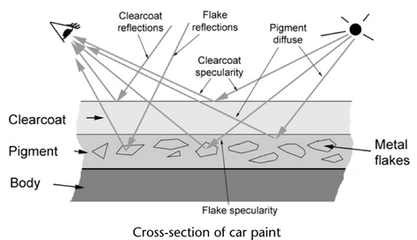
Generates a square with area 1 centered on the origin, with the normal pointing up the positive Z axis.
For a full description of this node’s attributes, see the mental ray Shaders Guide in the Maya Help.
mib_geo_torus
Generates a polygonal torus lying in the XY plane, centered at the origin. The torus is defined by two circles: the smaller one revolves around the center of the larger circle.
For a full description of this node’s attributes, see the mental ray Shaders Guide in the Maya Help.
Contour store
Contour store shaders decide what kind of information to store at an image sample location. This information allows the contour contrast shader to decide whether two samples are different enough to place a contour line between them.
contour_store_function
This shader returns the intersection point, normal, material tag, object label (tag), triangle index, color, and the refraction and reflection level.
For a full description of this node’s attributes, see the mental ray Shaders Guide in the Maya Help.
contour_store_function_simple
This contour store function only stores the material tag. It can be used for very fast contour computations if only the outlines of objects need to have simple contours.
For a full description of this node’s attributes, see the mental ray Shaders Guide in the Maya Help.
Contour contrast
contour_contrast_function_levels
This lets you to modulate a threshold within a sample range. It draws a contour between two samples, if their sample values differ more than the specified threshold.
For a full description of this node’s attributes, see the mental ray Shaders Guide in the Maya Help.
contour_contrast_function_simple
This uses a default contrast definition.
For a full description of this node’s attributes, see the mental ray Shaders Guide in the Maya Help.
Contour shader
These shaders can be used to generate cartoon-like renderings. After the contour contrast shaders decide where contours should be drawn, contour shaders decide on the contour color and width (and optionally motion, normal, material tag, and label).
contour_shader_combi
This is a combination of the depthfade, layerthinner, and widthfromlight contour shaders.
The width of the contour fades into the background (from near_width to far_width), and the color fades from near_color to far_color. The contour width and color changes with a ramp function between distances near_z and far_z. For each layer the ray has passed through, a factor is multiplied onto the width. If no factor is specified, the width will not depend on the layer. If a light source is specified, the width also depends on the surface normal relative to the light source direction.
For a full description of this node’s attributes, see the mental ray Shaders Guide in the Maya Help.
contour_shader_curvature
This shader draws contours whose width depends on the curvature (the difference in surface orientation).
If two normals are in nearly opposite directions, there is a contour of width close to max_width between them. When the angle between them decreases, the width of the contour decreases down to nearly min_width. (The width will never reach min_width completely, since the contour contrast function will not create any contours where the surface curvature is less than ndelta degrees, and ndelta cannot be set to zero without getting contours in the interior of all objects.)
At the edge of an object, where the depth difference is large, the maximum contour width is used. The minimum width would theoretically occur at 0 degrees and the maximum width at 180 degrees.
For a full description of this node’s attributes, see the mental ray Shaders Guide in the Maya Help.
contour_shader_depthfade
Contours are drawn whose color and width are linearly interpolated between two values as specified with the near and far parameter sets.
For a full description of this node’s attributes, see the mental ray Shaders Guide in the Maya Help.
contour_shader_factorcolor
This shader draws a contour whose color matches the color of the object being contoured, only with a different brightness (usually much darker).
For a full description of this node’s attributes, see the mental ray Shaders Guide in the Maya Help.
contour_shader_framefade
This shader draws contours with a color and width that depends linearly on the frame number. Two frame numbers, colors, and widths are specified. If the frame number is less than the first frame number, the first color and width is used. If the frame number is higher than the last frame number, the last color and width are used. If the frame number is in between, a linear interpolation of the two colors and widths are used.
For a full description of this node’s attributes, see the mental ray Shaders Guide in the Maya Help.
contour_shader_layerthinner
With this contour shader, the width of a contour will change depending on how many levels of materials are on top of it. If the material is on top, its contour will be of a width specified by a parameter. For each material on top of it, its width will decrease by a factor that is also controllable with a parameter.
For a full description of this node’s attributes, see the mental ray Shaders Guide in the Maya Help.
contour_shader_randomtransparency
Contours are drawn with a random transparency, based on the specified value.
For a full description of this node’s attributes, see the mental ray Shaders Guide in the Maya Help.
contour_shader_randomwidth
Contours are drawn with a random width, based on the specified value.
For a full description of this node’s attributes, see the mental ray Shaders Guide in the Maya Help.
contour_shader_simple
A simple contour of constant color and width is applied when contour_shader_simple is used.
For a full description of this node’s attributes, see the mental ray Shaders Guide in the Maya Help.
contour_shader_widthfromcolor
With the contour_shader_widthfromcolor contour shader, a material gets contours whose thickness depends on material color. The thickness depends on the maximum of the red, green, and blue color bands (the maximum is clamped to 1 if it is larger than 1). When the color is bright no contour is visible, and when the color gets darker the contour gets wide. The minimum width is used at bright colors and the maximum width is used at black.
For a full description of this node’s attributes, see the mental ray Shaders Guide in the Maya Help.
contour_shader__widthfromlight
Contours are drawn whose width depends on the angle between the surface normal and the direction to a light source. The thickness increases gradually from min_width when the surface is directly facing the light direction to max_width when the surface is facing exactly opposite the light direction.
For a full description of this node’s attributes, see the mental ray Shaders Guide in the Maya Help.
contour_shader_widthfromlightdir
This shader is a variation of the contour_shader__widthfromlight. It accepts a direction explicitly, instead of a light that implicitly provides the direction.
For a full description of this node’s attributes, see the mental ray Shaders Guide in the Maya Help.
contour_shader_silhouette
This shader only puts contours at the silhouette of objects, even if the contour contrast function has decided that there might also be contours internally on objects.
For a full description of this node’s attributes, see the mental ray Shaders Guide in the Maya Help.
contour_shader_maxcolor
This shader takes the maximum (in each color band) of the two material colors on each side of the contour.
For a full description of this node’s attributes, see the mental ray Shaders Guide in the Maya Help.
Contour output
Contour output shaders are called after the regular image has been computed.
For a full description of this node’s attributes, see the mental ray Shaders Guide in the Maya Help.
contour_only
This generates a contour image with a given background color in the color frame buffer, discarding the rendered color image. See also Hide Source in the Contours section of the Features tab of the Render Settings: mental ray tabs.
For a full description of this node’s attributes, see the mental ray Shaders Guide in the Maya Help.
contour_ps
The contour output shader contour_ps creates PostScript code with black contours. The PostScript code can be written to a file with a separate output statement that specifies the file type ps. This shader does not touch the rendered color frame buffer.
For a full description of this node’s attributes, see the mental ray Shaders Guide in the Maya Help.
contour_composite
This layers contours on top of a given source.
For a full description of this node’s attributes, see the mental ray Shaders Guide in the Maya Help.
Sample Compositing
mib_dielectric
Another variation of refraction, with the addition of specularity (Snell's law). This shader does only the refraction part of a dielectric material; highlights are left to other illumination nodes.
For a full description of this node’s attributes, see the mental ray Shaders Guide in the Maya Help.
mib_opacity
Casts a transparency ray of a given intensity and merges the result with an input color.
For a full description of this node’s attributes, see the mental ray Shaders Guide in the Maya Help.
mib-reflect
Casts a reflection ray of a given color and merges the result with an input color. Use it to add a reflection effect to a base shader that provides illumination, possibly in conjunction with refractions or transparency added by other base shaders. If no reflection ray can be cast (because the trace depth has been exceeded, or the reflection ray caused a shader to be called that failed, or the notrace parameter is set), sample the environment if there is one.
For a full description of this node’s attributes, see the mental ray Shaders Guide in the Maya Help.
mib_refract
Casts a refraction ray of a given color with an index of refraction and merges the result with an input color. The indices of refraction can be computed with another base shader, such as mib_refraction_index, which is also stored back into the appropriate state variables. Use this to add a refraction effect to a base shader that provides illumination.
For a full description of this node’s attributes, see the mental ray Shaders Guide in the Maya Help.
mib_refraction_index
Decide whether the ray is entering or leaving the object it has hit, based on a scan of parent rays (not based on the normal vector). The index of refraction ratio (outgoing divided by incoming) is returned. As a side effect, both incoming and outgoing indices of refraction are stored in the state (ior_in and ior, respectively), and the current volume shader becomes the refraction volume if the ray is entering.
For a full description of this node’s attributes, see the mental ray Shaders Guide in the Maya Help.
mib_transparency
Casts a transparency ray of a given color and merges the result with an input color.
For a full description of this node’s attributes, see the mental ray Shaders Guide in the Maya Help.
mib_twosided
Choose one or the other input color, depending on which side of the geometry was hit. This is commonly used as a multiplexing material shader, with two other material shaders assigned to the front and back parameters.
For a full description of this node’s attributes, see the mental ray Shaders Guide in the Maya Help.
Data conversion
mib_color_alpha
Convert a color to RGBA grayscale, either by extracting the alpha component, by averaging RGB, or by weighting RGB according to a physiological color model that emphasizes green and deemphasizes red. The resulting grayscale value can also be used as a scalar. The returned R, G, B, and A components all have the same value.
For a full description of this node’s attributes, see the mental ray Shaders Guide in the Maya Help.
mib_color_average
See mib_color_alpha.
For a full description of this node’s attributes, see the mental ray Shaders Guide in the Maya Help.
mib_color_intensity
See mib_color_alpha.
For a full description of this node’s attributes, see the mental ray Shaders Guide in the Maya Help.
mib_color_interpolate
Given a scalar or a color, perform a lookup and interpolation of a multicolor map. The map is a set (not array) of up to 8 colors. The actual number of colors is specified by a parameter.
For a full description of this node’s attributes, see the mental ray Shaders Guide in the Maya Help.
mib_color_mix
Accepts a base color and up to 8 inputs (the exact number is determined by a parameter), each of which consists of an input color, a weight scalar, and a mode. The inputs are evaluated in sequence, each operating on the result of the previous one (the first begins with the base color, which defaults to transparent black).
For a full description of this node’s attributes, see the mental ray Shaders Guide in the Maya Help.
mib_color_spread
For a full description of this node’s attributes, see the mental ray Shaders Guide in the Maya Help.
Miscellaneous
mentalrayPhenomenon
When you create and load Phenomenon, the nodes appear here. See Phenomena.
writeToColorBuffer, writeToDepthBuffer, writeToVectorBuffer, and writeToLabelBuffer
Use these shaders with multi-render passes. For more information regarding passes, see Multi-render passes.
Add the writeToColorBuffer, writeToDepthBuffer, writeToVectorBuffer, and writeToLabelBuffer shaders to your shading network to write data to the framebuffer. Select the appropriate shader depending on your input and framebuffer type. For example, writeToColorBuffer receives color as input and writes to framebuffers that are of type custom color.
For more information regarding these shaders, see mental ray render pass utility shaders.
 爱华网
爱华网