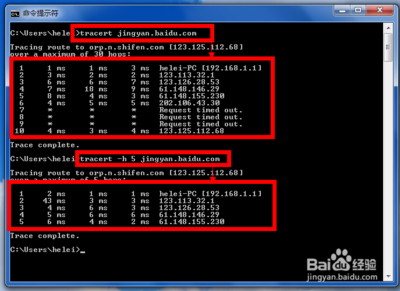iOS5及其以后提供了一个比较强大的工具UIAppearance,我们通过UIAppearance设置一些UI的全局效果,这样就可以很方便的实现UI的自定义效果又能最简单的实现统一界面风格,它提供如下两个方法。
+(id)appearance
这个方法是统一全部改,比如你设置UINavBar的tintColor,你可以这样写:[[UINavigationBarappearance] setTintColor:myColor];
+(id)appearanceWhenContainedIn:(Class<>)ContainerClass,...
这个方法可设置某个类的改变:例如:设置UIBarButtonItem在UINavigationBar、UIPopoverController、UITabbar中的效果。就可以这样写
[[UIBarButtonItem appearanceWhenContainedIn:[UINavigationBarclass], [UIPopoverController class],[UITabbar class] nil]setTintColor:myPopoverNavBarColor];
请注意*使用appearance设置UI效果最好采用全局的设置,在所有界面初始化前开始设置,否则可能失效。
具体UI外观修改如下:
1.修改导航栏背景
代码如下:
UINavigationBar * appearance = [UINavigationBarappearance];
UIImage *navBackgroundImg =[UIImage imageNamed:@"navBg.png”];
[appearance setBackgroundImage:navBackgroundImg forBarMetrics:UIBarMetricsDefault];
2.标签栏(UITabbar)
代码如下:
UITabBar *appearance = [UITabBar appearance];
//设置背景图片
[appearance setBackgroundImage:[UIImage imageNamed:@"tabbar_bg.png"]];
//门置选择item的背景图片
UIImage *selectionIndicatorImage =[[UIImage imageNamed:@"tabbar_slider"]resizableImageWithCapInsets:UIEdgeInsetsMake(4,0, 0,0)] ;
[appearance setSelectionIndicatorImage:selectionIndicatorImage];
3.分段控件(UISegmentControl)
代码如下:
UISegmentedControl *appearance = [UISegmentedControlappearance];
//Segmenteg正常背景
[appearance setBackgroundImage:[UIImage imageNamed:@"Segmente.png"]
forState:UIControlStateNormal
barMetrics:UIBarMetricsDefault];
//Segmente选中背景
[appearance setBackgroundImage:[UIImage imageNamed:@"Segmente_a.png"]
forState:UIControlStateSelected
barMetrics:UIBarMetricsDefault];
//Segmente左右都未选中时的分割线
//BarMetrics表示navigationbar的状态,UIBarMetricsDefault表示portrait状态(44pixelheight),UIBarMetricsLandscapePhone表示landscape状态(32pixelheight)
[appearance setDividerImage:[UIImage imageNamed:@"Segmente_line.png"]
forLeftSegmentState:UIControlStateNormal
rightSegmentState:UIControlStateNormal
barMetrics:UIBarMetricsDefault];
[appearance setDividerImage:[UIImage imageNamed:@"Segmente_line.png"]
forLeftSegmentState:UIControlStateSelected
rightSegmentState:UIControlStateNormal
barMetrics:UIBarMetricsDefault];
[appearance setDividerImage:[UIImage imageNamed:@"Segmente_line.png"]
forLeftSegmentState:UIControlStateNormal
rightSegmentState:UIControlStateSelected
barMetrics:UIBarMetricsDefault];
//字体
NSDictionary *textAttributes1 = @{UITextAttributeFont: [UIFont systemFontOfSize:18],
UITextAttributeTextColor: [UIColor blueColor],
UITextAttributeTextShadowColor:[UIColor whiteColor],
UITextAttributeTextShadowOffset:[NSValue valueWithCGSize:CGSizeMake(1, 1)]};
[appearance setTitleTextAttributes:textAttributes1forState:1];
NSDictionary *textAttributes2 = @{UITextAttributeFont: [UIFont systemFontOfSize:18],
UITextAttributeTextColor: [UIColor whiteColor],
UITextAttributeTextShadowColor:[UIColor blackColor],
UITextAttributeTextShadowOffset:[NSValue valueWithCGSize:CGSizeMake(1, 1)]};
[appearance setTitleTextAttributes:textAttributes2forState:0];
4.UIBarbutton
注意:UIBarbutton有leftBarButton,rightBarButton和backBarButton,其中backBarButton由于带有箭头,需要单独设置。
barButton背景设置是ios6.0及以后的,而backbutton是ios5.0及以后的,这里要注意!
代码如下:
//修改导航条上的UIBarButtonItem
UIBarButtonItem *appearance = [UIBarButtonItem appearanceWhenContainedIn:[UINavigationBar class],nil];
//设置导航栏的字体包括backBarButton和leftBarButton,rightBarButton的字体
NSDictionary *textAttributes = @{UITextAttributeFont: [UIFont systemFontOfSize:18],
UITextAttributeTextColor: [UIColor blueColor],
UITextAttributeTextShadowColor:[UIColor whiteColor],
UITextAttributeTextShadowOffset:[NSValue valueWithCGSize:CGSizeMake(1, 1)]};
[appearance setTitleTextAttributes:textAttributesforState:1];//forState为0时为下正常状态,为1时为点击状态。
//修改leftBarButton,rightBarButton背景效果
[appearance setBackgroundImage:[UIImage imageNamed:@"navBarButton.png"]
forState:UIControlStateNormal
style:UIBarButtonItemStyleBordered
barMetrics:UIBarMetricsDefault];
[appearance setBackgroundImage:[UIImage imageNamed:@"navBarButton_a.png"]
forState:UIControlStateHighlighted
style:UIBarButtonItemStyleBordered
barMetrics:UIBarMetricsDefault];
//backBarButton需要单独设置背景效果。只能在ios6.0以后才能用
[appearance setBackButtonBackgroundImage:[UIImage imageNamed:@"nav_bg.png"]
forState:0
barMetrics:UIBarMetricsDefault];
[appearance setBackButtonBackgroundImage:[UIImage imageNamed:@"work.png"]
forState:1
barMetrics:UIBarMetricsDefault];
[appearance setBackButtonTitlePositionAdjustment:UIOffsetMake(2,-1)
forBarMetrics:UIBarMetricsDefault];
5.工具栏(UIToolbar)
UIToolbar *appearance = [UIToolbar appearance];
//样式和背景二选一即可,看需求了
//样式(黑色半透明,不透明等)设置
[appearance setBarStyle:UIBarStyleBlackTranslucent];
//背景设置
[appearance setBackgroundImage:[UIImage imageNamed:@"toolbarBg.png"]
forToolbarPosition:UIToolbarPositionAny
barMetrics:UIBarMetricsDefault];

 爱华网
爱华网